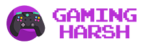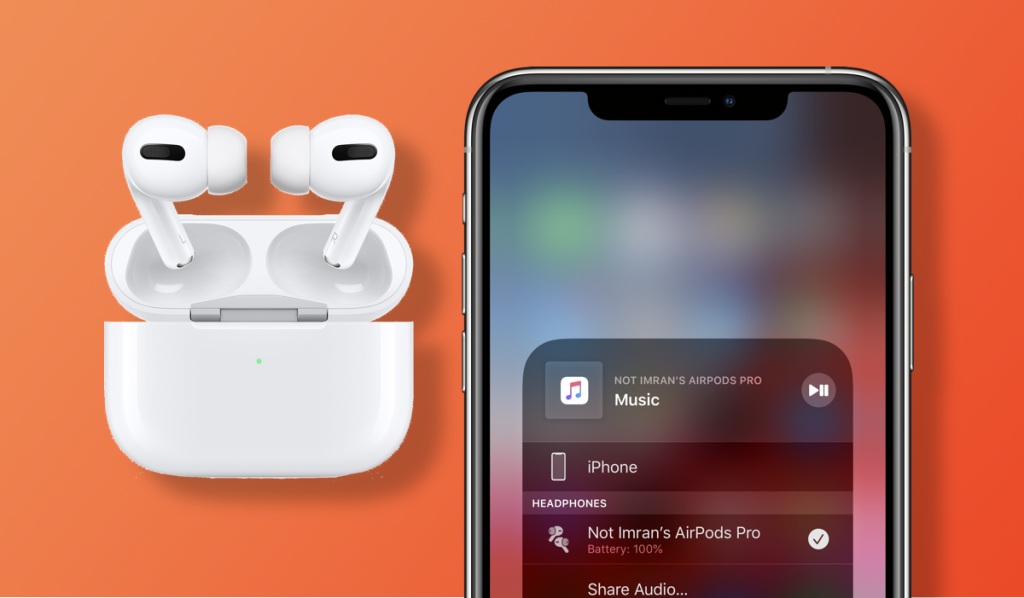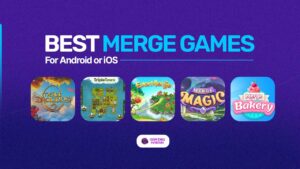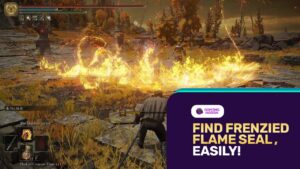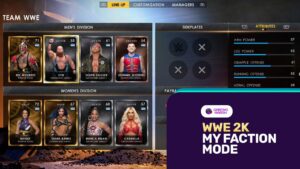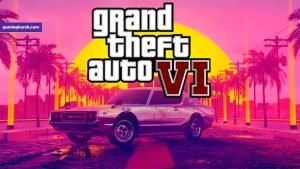About Airpods
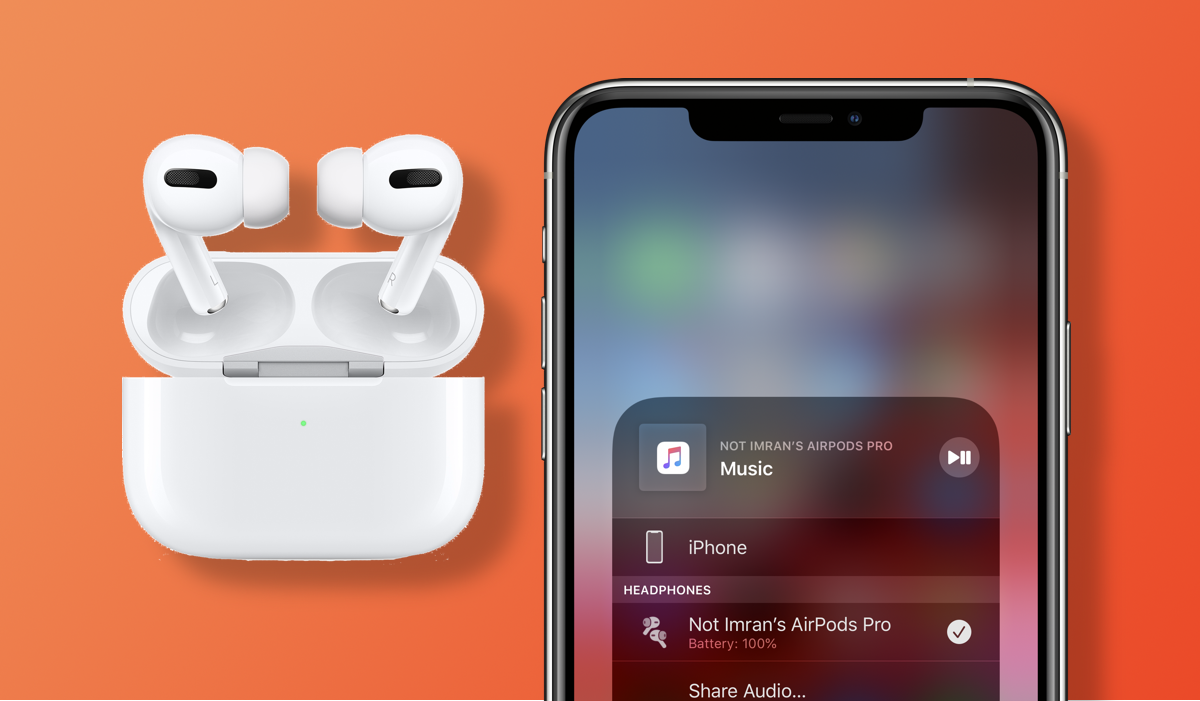 Apple’s wireless earbuds are one of the most popular earbuds available in the market and we all know apple’s products are too good. Apple AirPods can easily connect with iPhone Devices and even other devices. Apple’s AirPods has great sound quality and can fit in your ear easily and making this usability makes these tiny buds the perfect accessory for listening and communicating while on the go.There are many ways to change the AirPods name and we are telling you some o the easiest way to change the AirPods name.
Apple’s wireless earbuds are one of the most popular earbuds available in the market and we all know apple’s products are too good. Apple AirPods can easily connect with iPhone Devices and even other devices. Apple’s AirPods has great sound quality and can fit in your ear easily and making this usability makes these tiny buds the perfect accessory for listening and communicating while on the go.There are many ways to change the AirPods name and we are telling you some o the easiest way to change the AirPods name.How to Change Airpods Name?
If you have AirPods and you want to change AirPods name using iPhone or MAC then am telling you some sites you should do to change the AirPods name.Changing the AirPods name is easy but most of the peoples do not know about how to change AirPods name, if you are of them then you should try these steps.These are the steps to change the AirPods name on iPhone and these are the easiest steps, if you follow them right you can easily change the Airpods name without any problem.- Open your iPhone and on the Bluetooth
- turn the Bluetooth on and pair AirPods with your device
- Find your AirPods under my Devices and Hit the “I” icon
- You will see a name section in the following menu
- Click on it and type the name you want and rename the AirPods
- Click on done and you are all done.
Just like this article:
- Girl Cafe Gun Codes: Rare Items And Crystals For Free (July 2022)
- The Best Alternatives: Games Like Toon Blast (July 2022)
- How To Climb In Gang Beasts (Easy Guide and Tricks)
- Top 5 Games Just Like Valorant (Ranked in 2022)
- Perfect Walkthrough: Where To Get Frenzied Flame Seal In Elden Ring (August 2022)
- Open your mac and click on the apple icon in the upper right-hand corner of your Mac’s home screen. And after that click on System Preferences.
- Click the Bluetooth options and turn the Bluetooth on and pair your AirPods with your Mac.
- Navigate to your AirPods under devices and then right-click to reveal the pop-up window.
- Choose Rename and feel free to get creative with the new name. Confirm by clicking on Rename again.